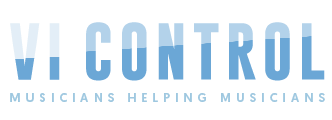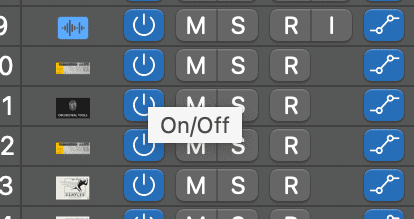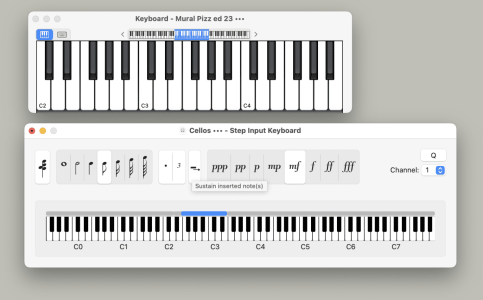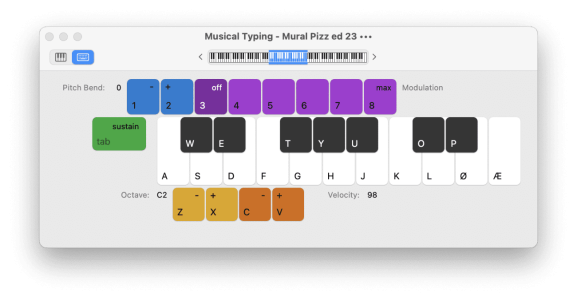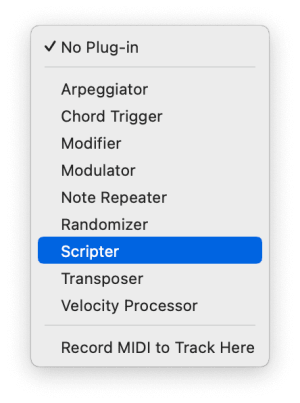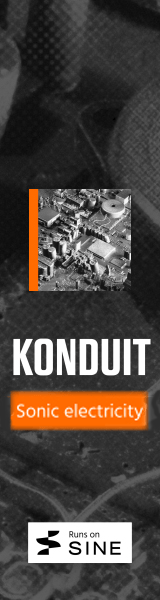alcorey
Weather the Storm
Just thought this should be noted also:Logic 10.8 out:
Logic Pro for Mac release notes - Apple Support
Learn about the enhancements and improvements in the most recent versions of Logic Pro for Mac.support.apple.com
It contains between 150 and 200 changes. Here are some of them:
Mastering Assistant:
- New Slip and Rotate tools allow for the contents inside a region to be moved independent of their position on the timeline.
- Channel strip sends no longer remain active when the track is set to Off.
- Region-based Automation can now be copy/pasted between regions.
- Snap to bar for Global Tracks now works with time signatures other than 4/4.
- The key commands for assigning articulations in the Score now also work in the Piano Roll Editor.
- It is now possible to disable record on other MIDI tracks by pressing Option while arming a MIDI track.
- User created patches now include all sends saved with the patch when loaded.
- Projects saved to cloud storage locations now display in the Recents menu.
- Control Surface settings are now available from the Logic Pro > Settings menu.
- The Select All Following command now works as expected.
- No-overlap now works reliably when pasting regions over portions of existing regions.
- New Slip and Rotate tools allow for the contents inside a region to be moved independent of their position on the timeline.
- There are now key commands to select the previous and next articulation in the current Articulation set.
- Overall performance in the Score Editor is improved.
Use Mastering Assistant in Logic Pro - Apple Support
With Mastering Assistant in Logic Pro for Mac and iPad, make your final mix sound great on any playback device.support.apple.com
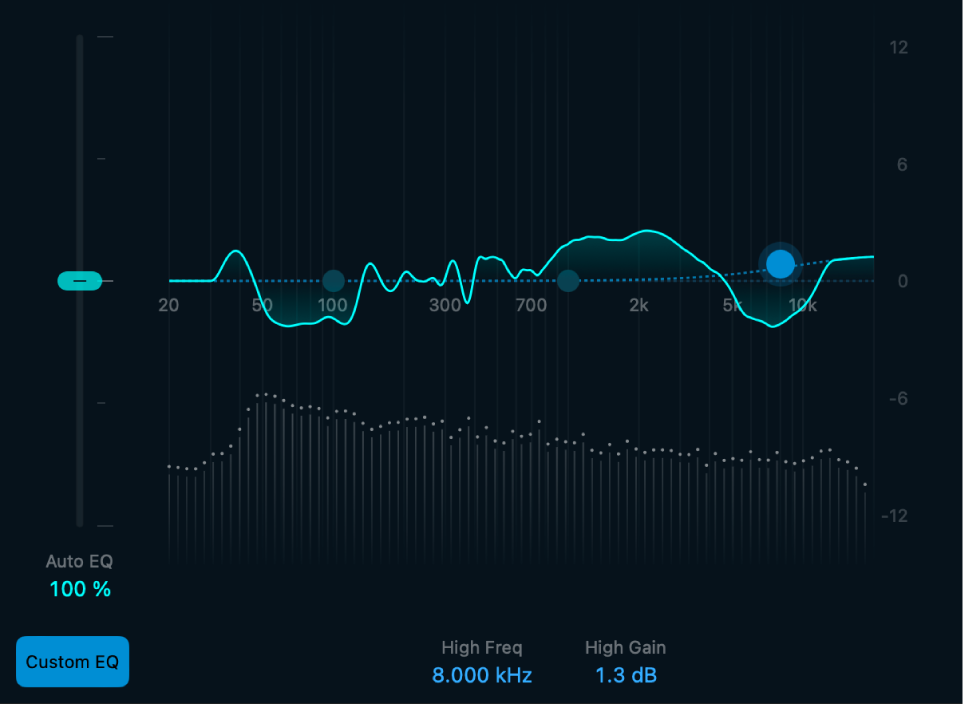
Logic Pro 10.8 for Mac requires macOS Ventura 13.5 or later. For more information, visit apple.com/logic-pro.