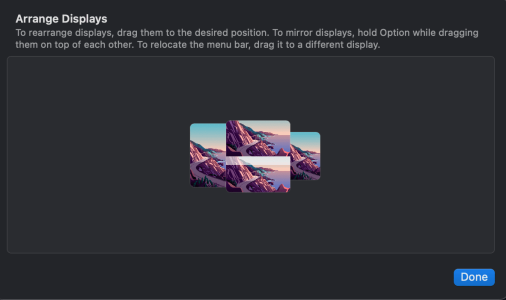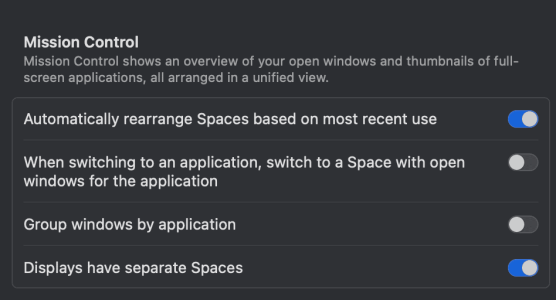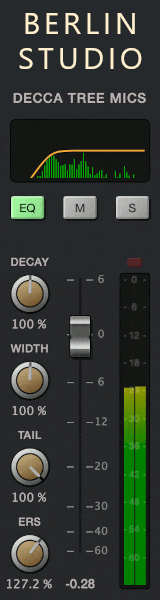jbuhler
Senior Member
Another peculiarity. Sometimes I can’t move windows directly from the 27” monitor to the 32” monitor if they are sized at full screen width. The monitors are both 4K with the same pixel size so it’s not a question of not fitting. I either have to make windows less wide or move the window via another (much smaller) screen, which has the effect of automatically resizing the window in Logic. At other times the windows transfer easily between the two 4K monitors. I also haven’t figured out this behavior.
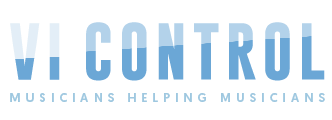

 If you have space-per-monitor enabled, then we're done: that would explain why Logic's windows are getting snapped to a single screen. (There is some variation across MacOS versions on exactly how window grouping happens; IIRC it changed in Ventura.)
If you have space-per-monitor enabled, then we're done: that would explain why Logic's windows are getting snapped to a single screen. (There is some variation across MacOS versions on exactly how window grouping happens; IIRC it changed in Ventura.)