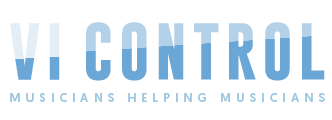PeterBaden
New Member
Hi. I make music for screen and theatre etc, and often I have a lot of active tracks for even short queues and compositions. My idea is that using apple loops to make a library of all the usual suspects I often use, would be of great help. Normally I use channel strip settings, and open a guitarpreset with kontakt-sampler, a eq, a rewerb and compression, all by selecting a channel strip I saved earlier. But by doing this with Apple Loops, I could also get the midi corresponding to that track. That can save a lot of time, but of course be more limiting for the musical prosess. But having my strings WITH the modulation and expression allready there, saves a lot of time. My question is: 1. Does anybody else work like this making you're own library from individual instruments in apple loops? 2. Where does Appel loops analytics-files go? There must be some , I guess? 3. A good way to import all those apple lopps WITH the plugins setting to another drive or computer?
Thanks for the help! Peter Baden oslo, Norway
Thanks for the help! Peter Baden oslo, Norway