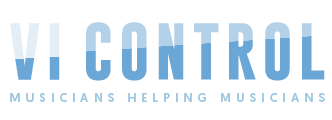Hey everyone,
Something i can't figure out and couldn't find the right info.
i'm using logic pro (rosetta on mac studio).
I'm getting close to finish a score for a 35 min documentary. In the middle of the score i want to make a tempo change, increase from 100 to 120 bpm. But for the life of me, i'm not able to understand how to keep all the rest of score in sync and stay the same. i used lock SMPTE.. Ok so that seems to keep the regions aligned with the picture 9But also I'm not sure it stayed 100% accurate), But also the midi automation for each region did not move with the regions, why is that? And the worst is, ok i make a tempo change, the regions move with the picture but there are still different tempos up ahead that don't move.. and then the regions pushed forward get mixed up with tempos that are not for them.. and that feels like it just causes a train wreck.. its pretty crazy i couldn't find a simple way to overcome this. I mean Im sure all film/tv composers face this situation.. that much later in the session, when all the music is laid out you want to make a tempo change somwhere in the score but not to effect anything els.
Please help!!!
Thank you!
This can be done.
I know the instructions below look like a lot, but it's just to try to walk you through the steps. Once you get the hang of it, this is an easy task.
What you essentially need to do is
1. Change the tempo of the section you want to be faster;
2. Move all the following musical sections to the right so they synchronize to picture again;
3. Write some music (if necessary) in the new gap you've created.
Before we start, go to the bar-beat tracker, the black oval at the top of the screen, and click the arrow on the right. Select "Beats & Time (Large)" this will show you Bars&Beats, and SMPTE, together at the same time.
First you need to
smpte UNLOCK everything. You had the right instinct, but SMPTE lock is used for different tasks than what you're trying to accomplish.
To SMPTE Unlock: Go to your session view with all of your MIDI regions in it, and open the folder at the top that contains the Markers, Arrangement, Tempo & Signature (this will make sure you unlock them too). Press Command-A to Select All everything in your session. Then press
Command+PageUp to unlock everything from SMPTE.
Step two, you're gonna find the first important musical sync point AFTER the musical section that you wanted to change from 100 to 120. It could be the next important tempo change for instance.
WRITE DOWN the SMPTE where that new section begins so you have that information for later.
In this little example, the section we're gonna change from 100bpm to 120bpm is bars 17-32, and I made a note that we start a new section at 112bpm starting at bar 33, at SMPTE 01.01.16.20.

Step 3 is very simple! You can now
CHANGE THE TEMPO from 100 to 120.
Only the tempo will change. Everything in your session will stay at the same bar & beat position, because you're SMPTE-unlocked. This is good!
Now let's go back to the same sync point we saved for later. It will be at the same point in the music of course, but the SMPTE will now be wrong - it'll be
earlier than you wanted, because you made the music before it
faster.
This is the basic problem introduced by the tempo change, and what we're going to fix. You need to add more "musical" space in your session - more bars and beats - in order to make the later MIDI sync up with the picture again.

Step 4, you'll need to take every MIDI & Audio region that crosses over this sync point you wrote down, and slice it into "before" and "After" regions (you can use the scissor tool). This is so they can be moved & manipulated separately.

Step 5. Let's look forward in the session and figure out
HOW MANY BARS AND BEATS of the new tempo it takes before we get to that saved smpte. this is where we'll want to restart the music.
In my example, I found that 3 bars later is nearly at the right sync! 01.01.16.20 and 57 subframes.In this case we got lucky with a difference of exactly 3 measures, but whatever bar & beat is the closest to your saved sync, just drop a marker there EVEN IF it's on a beat in the middle of a bar.

Step 7 is the second to last thing, and the trickiest step. You need to select all of these:
- absolutely every MIDI region in your session AFTER the saved-sync point (where you sliced all the midi regions).
- Next, hold shift and ALSO select every marker and every time signature change AFTER the saved sync point.
- Finally, what I find trickiest, continue holding shift and click & drag along the tempo track from JUST TO THE RIGHT of any future tempo change, and continue dragging to the right to select all the way until the end of the movie.
When everything is properly selected it will look like this. Notice how only future tempo changes are selected. This can take a couple tries to get right.

Now we're gonna drag the midi region, and the ENTIRE RIGHT HALF OF YOUR SESSION, over so that the left edge of the midi region moves from the "Saved" sync point over to the our new "Right Sync" marker.
continued in next post