Soundbed
Music for TV
I wanted a single place to list the fix(es) for not enough enough space when installing libraries from Native Access.
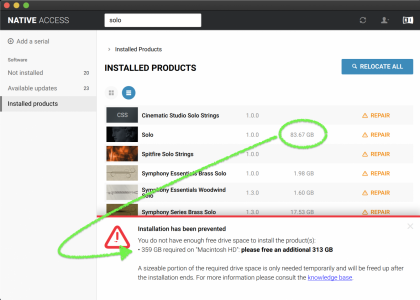
MAC:
• Copy stuff from your HD to an external drive with space until you have oodles of free space on your HD. Remember to empty the trash. Copy it back when the library is finished installing.
• If you have free space and need to "trick" Native Access into realize that "purgeable space" is different from "free space" — find a large sample library in one of your external SDD’s and initiate a copy of it TO your system drive. Yes you are telling the Mac to FILL space. Watch Disk Utility. As soon as the space has been purged to accept the file copy (in seconds) Cancel the copy. Voila you have your free space back in a way Native Access can see. They really need to fix this bug and claim the purgable space automatically like other apps can do. Still, this is a very quick work around. (PS: for the Mac naysayers, this is an NI bug not a MacOS bug.) edited from this post by @PhilA
• If you have ever used Time Machine backups on your Mac, try deleting local Time Machine Backups: https://ppolyzos.com/2017/10/20/how-to-manually-delete-local-snapshots-from-time-machines-backups/ or https://www.macworld.com/article/231067/how-to-delete-time-machine-snapshots-on-your-mac.html or
• Another Time Machine "hack" is to stop creating local backups altogether using the Terminal command
• Try deleting /private/tmp files: in Finder, Choose Go to Folder... from the Finder's Go menu and provide /private/tmp as the path. NI files should be here. Delete them and reboot.
• If you've tried the above and it it still isn't working, wait a bit (with the computer on) ... sometimes the amount of free space magically changes after several minutes of trying the things above.
Also from @Mike Greene in this post:
MAC & WIN:
• Change the download and install locations to an external drive in Native Access Preferences. In Native Access, click the "person" icon and choose Preferences... set the Download location and Content Location to /Volumes/<your external drive>/Users/Shared — you will need to create these folders if they do not exist on the external drive yet.
~
What else?
I will edit this post to include useful links / steps.
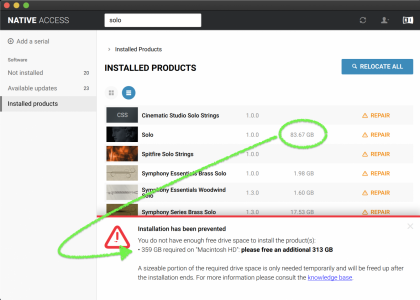
MAC:
• Copy stuff from your HD to an external drive with space until you have oodles of free space on your HD. Remember to empty the trash. Copy it back when the library is finished installing.
• If you have free space and need to "trick" Native Access into realize that "purgeable space" is different from "free space" — find a large sample library in one of your external SDD’s and initiate a copy of it TO your system drive. Yes you are telling the Mac to FILL space. Watch Disk Utility. As soon as the space has been purged to accept the file copy (in seconds) Cancel the copy. Voila you have your free space back in a way Native Access can see. They really need to fix this bug and claim the purgable space automatically like other apps can do. Still, this is a very quick work around. (PS: for the Mac naysayers, this is an NI bug not a MacOS bug.) edited from this post by @PhilA
• If you have ever used Time Machine backups on your Mac, try deleting local Time Machine Backups: https://ppolyzos.com/2017/10/20/how-to-manually-delete-local-snapshots-from-time-machines-backups/ or https://www.macworld.com/article/231067/how-to-delete-time-machine-snapshots-on-your-mac.html or
• Another Time Machine "hack" is to stop creating local backups altogether using the Terminal command
sudo tmutil disablelocal (you can turn them back on with sudo tmutil enablelocal of course). https://www.howtogeek.com/212207/ho...d-by-time-machines-local-backups-on-your-mac/ (note the article is from 2017 and may not work with your OS)• Try deleting /private/tmp files: in Finder, Choose Go to Folder... from the Finder's Go menu and provide /private/tmp as the path. NI files should be here. Delete them and reboot.
• If you've tried the above and it it still isn't working, wait a bit (with the computer on) ... sometimes the amount of free space magically changes after several minutes of trying the things above.
Also from @Mike Greene in this post:
this is an issue they're aware of and it does seem to be Mac specific. Here's a page where they explain the problem. Until they fix it (I get the feeling they've been stumped for a while on this one, so it might not be soon), you do indeed need double the size of the library available on your system drive, even if you select a non-system drive as the destination.
I see three options:
1. Temporarily copy something big from the system drive to another drive to clear up space. Install the mystery library, then move your porn folder back to the System Drive and the Mystery Library over to your Samples drive. (Presumably named "Rectum Samples"?)
2. Nag the lazy developer to upload rar files of the library. He's probably already planning to do that, but it's a long process, because his rar app is on an old laptop, so it's kinda cumbersome.
3. Install it on another computer and copy it to the good computer. (Well, "good" except for the puny system drive.)
Note that authorizing the library is separate from installing the library. You have to authorize, but you don't have to use NA to install. So Options 2 or 3 will work, even if your system drive has zero free space, since you can bypass that step. In other words, once you've copied this mystery library to your Samples drive using Options 2 or 3, then open NA, add the serial, skip the "Install" process, and it will ask you to point it to the library's folder.
MAC & WIN:
• Change the download and install locations to an external drive in Native Access Preferences. In Native Access, click the "person" icon and choose Preferences... set the Download location and Content Location to /Volumes/<your external drive>/Users/Shared — you will need to create these folders if they do not exist on the external drive yet.
~
What else?
I will edit this post to include useful links / steps.
Last edited:



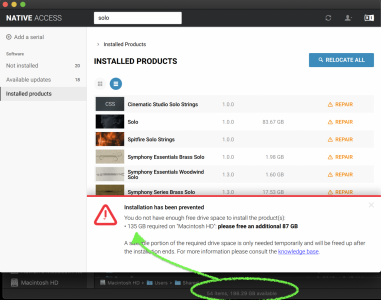
 ... after a while my free space jumped from about 200GB free to over 400GB free.
... after a while my free space jumped from about 200GB free to over 400GB free. 




