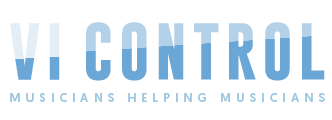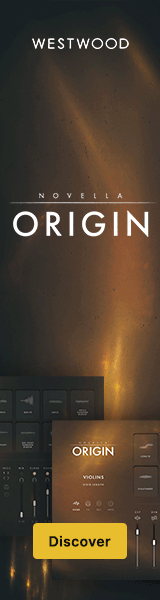Starry_Music
Member
I am also posting this in the Steinberg Dorico forum and the Facebook Dorico Forum but no solution yet. New to Dorico and a little confused. I am writing a piano piece and I have been told it is possible to save seperate Layouts with sustain pedal visible (in one) and invisible (in the other). However this is not working. Here is what I wrote on the forum:
In my piano piece I set “Set Local Properties/Locally”
I duplicated the layout.
Both property panels say “Set Local properties Locally”.
I hid the Sustain Pedal line in the second layout
It also vanished in the first layout. Which I do not want.
At least I assume I am toggling different layout. I go into Setup and select the layout on the right hand column. Yes?
In my piano piece I set “Set Local Properties/Locally”
I duplicated the layout.
Both property panels say “Set Local properties Locally”.
I hid the Sustain Pedal line in the second layout
It also vanished in the first layout. Which I do not want.
At least I assume I am toggling different layout. I go into Setup and select the layout on the right hand column. Yes?