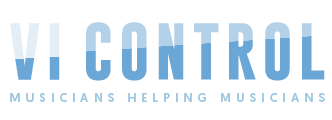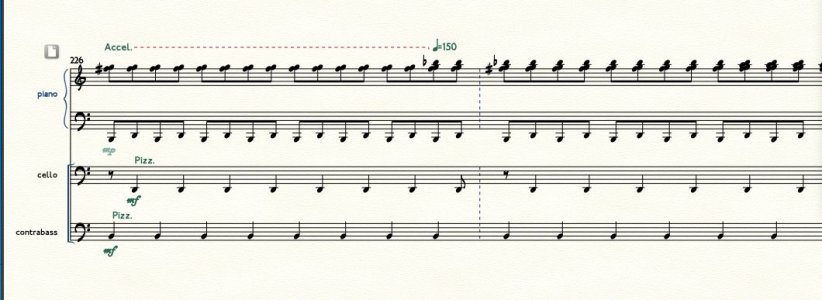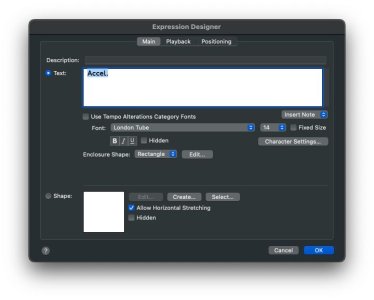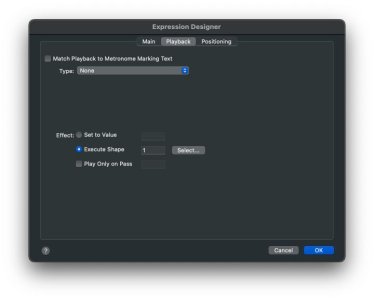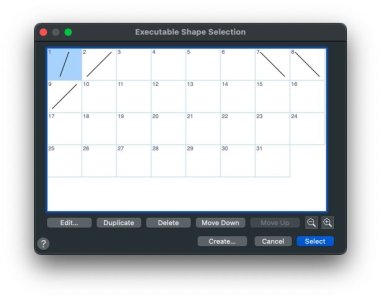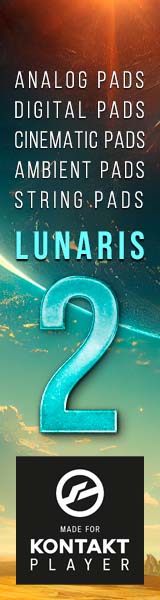Hi Everyone,
I have followed the Finale User Guide "How To Define Accelerando for Playback", a number of times, and am unable to get the instructions to work. I think I know where the problem is occurring in the Finale instructions below ... see RED TYPE BELOW
I am using Finale v26 on an iMac Pro
Any recommendations will be most welcome and appreciated ... Thanks
webs
Finale Mac v26 User Guide
Choose the Expression tool icon. If you haven’t yet placed the mark in the score, double-click any place on a staff. When the Expression Selection dialog box appears, click the desired symbol, click Edit, then skip to step 3.
OPTION+double-click the expression's handle. The Expression Designer dialog box appears.
Click the Playback tab.
Choose Type > Tempo.
Select Execute Shape, then click the Select button.
OPENS EXECUTABLE SHAPE SELECTION SCREEN, NOT EXECUTABLE SHAPE DESIGNER SCREEN.
THERE IS NO EXPLANATION ABOUT WHAT TO DO IN THIS SCREEN, AND NO WAY TO KNOW WHAT SELECTION (IF ANY) TO MAKE; ALSO, CONTINUING WITH ALL SUBSEQUENT INSTRUCTIONS ENDS WITH NO CHANGE IN TEMPO DURING THE ACCELERANDO
Click Create to display the Executable Shape Designer dialog box, then Shape ID. You’re now in the Shape Designer.
Choose Shape Designer > Rulers and Grid.
Click Eighth Notes.
Type 1 into the Grid Lines Every: box, and click OK.
Choose Shape Designer > Show > Grid. Your Shape Designer drawing area now shows a horizontal point for each eighth-note duration, so that you can specify how long you want the accelerando to last. Each horizontal grid line represents a one-point increase in tempo (from 150 to 151 beats per minute, for example).
Click the Line Tool . Click on the small white circle (the origin) and drag toward the upper-right. Watch the numbers in the H: and V: numbers as you drag; stop when H: and V: both say 4.
Click OK.
You’ve drawn a graph (an Executable Shape) of the tempo during the accelerando. For each vertical grid line you crossed as you dragged to the right, the accelerando lasted another eighth note duration; for each horizontal grid line it crossed, the tempo increased one metronome point. Therefore, to make the accelerando last for one half-note, it should cross four grid lines as you drag to the right. To make the tempo increase by 20 beats per minute, you might think you’d have to cross 20 horizontal grid lines on the way up. For now, however, cross only four, meaning the tempo increases by four beats per minute.
Click Select to return to the Executable Shape Designer dialog box.
In the Level Scale boxes, enter "8:1." You probably wouldn’t even be able to perceive the accelerando if it only sped up by four points during a half note. By changing the Level Scale, you’re multiplying the degree of accelerando. If you enter 8:1, the tempo changes by 32 points—a much more satisfying accelerando.
Note that at this point you could also specify a different Time Scale, which determines how long the executable shape lasts. When you designed the shape, it crossed four grid lines (eighth notes)—one half note. Change the Time Scale to multiply that amount; a Time Scale of 1:2 would make the accelerando last half as long (a quarter note), and 3:1 would create one that would last three times as long (six beats).
Click OK, Select, and Assign to return to the score. Listen to the accelerando and see how it works. If it doesn’t speed up enough, increase the Level Scale. If it lasts too long, decrease the Time Scale. (The effect of the accelerando varies according to the current tempo.)
I have followed the Finale User Guide "How To Define Accelerando for Playback", a number of times, and am unable to get the instructions to work. I think I know where the problem is occurring in the Finale instructions below ... see RED TYPE BELOW
I am using Finale v26 on an iMac Pro
Any recommendations will be most welcome and appreciated ... Thanks
webs
Finale Mac v26 User Guide
Choose the Expression tool icon. If you haven’t yet placed the mark in the score, double-click any place on a staff. When the Expression Selection dialog box appears, click the desired symbol, click Edit, then skip to step 3.
OPTION+double-click the expression's handle. The Expression Designer dialog box appears.
Click the Playback tab.
Choose Type > Tempo.
Select Execute Shape, then click the Select button.
OPENS EXECUTABLE SHAPE SELECTION SCREEN, NOT EXECUTABLE SHAPE DESIGNER SCREEN.
THERE IS NO EXPLANATION ABOUT WHAT TO DO IN THIS SCREEN, AND NO WAY TO KNOW WHAT SELECTION (IF ANY) TO MAKE; ALSO, CONTINUING WITH ALL SUBSEQUENT INSTRUCTIONS ENDS WITH NO CHANGE IN TEMPO DURING THE ACCELERANDO
Click Create to display the Executable Shape Designer dialog box, then Shape ID. You’re now in the Shape Designer.
Choose Shape Designer > Rulers and Grid.
Click Eighth Notes.
Type 1 into the Grid Lines Every: box, and click OK.
Choose Shape Designer > Show > Grid. Your Shape Designer drawing area now shows a horizontal point for each eighth-note duration, so that you can specify how long you want the accelerando to last. Each horizontal grid line represents a one-point increase in tempo (from 150 to 151 beats per minute, for example).
Click the Line Tool . Click on the small white circle (the origin) and drag toward the upper-right. Watch the numbers in the H: and V: numbers as you drag; stop when H: and V: both say 4.
Click OK.
You’ve drawn a graph (an Executable Shape) of the tempo during the accelerando. For each vertical grid line you crossed as you dragged to the right, the accelerando lasted another eighth note duration; for each horizontal grid line it crossed, the tempo increased one metronome point. Therefore, to make the accelerando last for one half-note, it should cross four grid lines as you drag to the right. To make the tempo increase by 20 beats per minute, you might think you’d have to cross 20 horizontal grid lines on the way up. For now, however, cross only four, meaning the tempo increases by four beats per minute.
Click Select to return to the Executable Shape Designer dialog box.
In the Level Scale boxes, enter "8:1." You probably wouldn’t even be able to perceive the accelerando if it only sped up by four points during a half note. By changing the Level Scale, you’re multiplying the degree of accelerando. If you enter 8:1, the tempo changes by 32 points—a much more satisfying accelerando.
Note that at this point you could also specify a different Time Scale, which determines how long the executable shape lasts. When you designed the shape, it crossed four grid lines (eighth notes)—one half note. Change the Time Scale to multiply that amount; a Time Scale of 1:2 would make the accelerando last half as long (a quarter note), and 3:1 would create one that would last three times as long (six beats).
Click OK, Select, and Assign to return to the score. Listen to the accelerando and see how it works. If it doesn’t speed up enough, increase the Level Scale. If it lasts too long, decrease the Time Scale. (The effect of the accelerando varies according to the current tempo.)