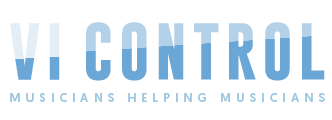Santiago Barx
New Member
Greetings Composers!
Today I am thrilled to announce the new Graphical MIDI Tools 2024.2 - plugin for Sibelius, which introduces the Graphical Tempo Module.
Now you can create your custom accelerandos, ritardandos or other subtle tempo inflections to breathe realism and expressivness into your score playback.

Editing Options
You can make use of various editing options like the snap-to-grid, node type selection (jump/ramp), or the new "chomp" mode feature.

Introducing the chomp mode
mode
On standard (traditional) mode, adding a node makes the curve keep its value until the end of the score.
The chomp mode allows you to draw the curve and constrain those edits to the mouse dragging range.

It's like if you were "biting" a piece of the curve.
This is comes in handy, for example, when incorporating small ritardandos at the end of a measure or phrase.
Overriding written (notated) tempo indications
If there is a written tempo indication in the score GMT displays it in a text box.
You can override its behaviour by drawing over it.
To revert to the original effect, click on the text box. GMT will restore its original behaviour.

For more information, you can check this walkthrough video:
Or visit GMT's official web site:
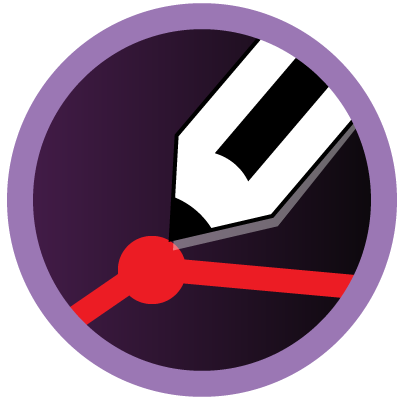 www.graphicalmiditools.com
www.graphicalmiditools.com
Best regards!
Santiago Barx
Today I am thrilled to announce the new Graphical MIDI Tools 2024.2 - plugin for Sibelius, which introduces the Graphical Tempo Module.
Now you can create your custom accelerandos, ritardandos or other subtle tempo inflections to breathe realism and expressivness into your score playback.

Editing Options
You can make use of various editing options like the snap-to-grid, node type selection (jump/ramp), or the new "chomp" mode feature.

Introducing the chomp
 mode
modeOn standard (traditional) mode, adding a node makes the curve keep its value until the end of the score.
The chomp mode allows you to draw the curve and constrain those edits to the mouse dragging range.

It's like if you were "biting" a piece of the curve.
This is comes in handy, for example, when incorporating small ritardandos at the end of a measure or phrase.
Overriding written (notated) tempo indications
If there is a written tempo indication in the score GMT displays it in a text box.
You can override its behaviour by drawing over it.
To revert to the original effect, click on the text box. GMT will restore its original behaviour.

For more information, you can check this walkthrough video:
Or visit GMT's official web site:
Graphical MIDI Tools: Plugin for Sibelius
This plugin adds a piano roll to Sibelius allowing you to edit MIDI (CC automation curves, velocities and notes) and create great sounding scores.
Best regards!
Santiago Barx